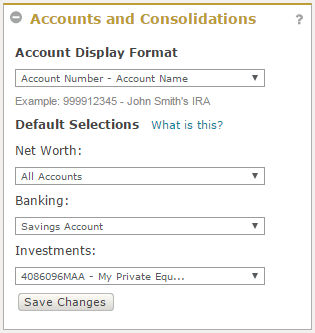
By default, Private Passport displays your accounts as: Account Number - Account Name. The Net Worth Summary and Net Worth Details displays the "All Accounts" consolidation as the default consolidation. You can modify both of these defaults within the My Profile & Preferences page.
Accounts can be displayed as:
Account Name - Account Number
Account Number - Account Name
Account Name
Account Number
Note: If you assign a nickname to an account, Private Passport displays the nickname instead of using the Account Display Format set in your Preferences.
Most pages within Private Passport have an Account/Consolidation Selector that allows you to select an account or consolidation to view on that page. By default, the 'All Accounts' consolidation is selected on the Net Worth Summary and Net Worth Details pages. You may change the consolidation shown on net worth pages using the Account/Consolidation Selector. Select a new default consolidation for the net worth pages in the 'Default Selections' list within My Profile and Preferences.
To change the default account displayed on the banking and investment pages, choose the account or consolidation you would like shown in "Default Selections" list within My Profile and Preferences.
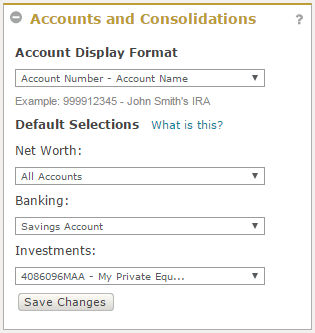
To Update the Account Display Format
Navigate to Settings -> My Profile & Preferences.
In the 'Accounts And Consolidations' portlet, select a display format for Account Display Format.
Click Save Changes.
To Establish a default for the Net Worth, Banking or Investments views
Navigate to Settings -> My Profile & Preferences.
Select an account or consolidation from the drop down menus.
Click Save Changes.
How do I view a consolidation?
How do I select which account/consolidation I want to view?
You can also set other default settings that are applicable to all pages. See Set Personalization and Security Preferences.
Set the default page for each time you log in to Private Passport. See Change Start Page.
You can create shortcuts to easily access any page without having to use the site navigation. See Create Shortcuts.