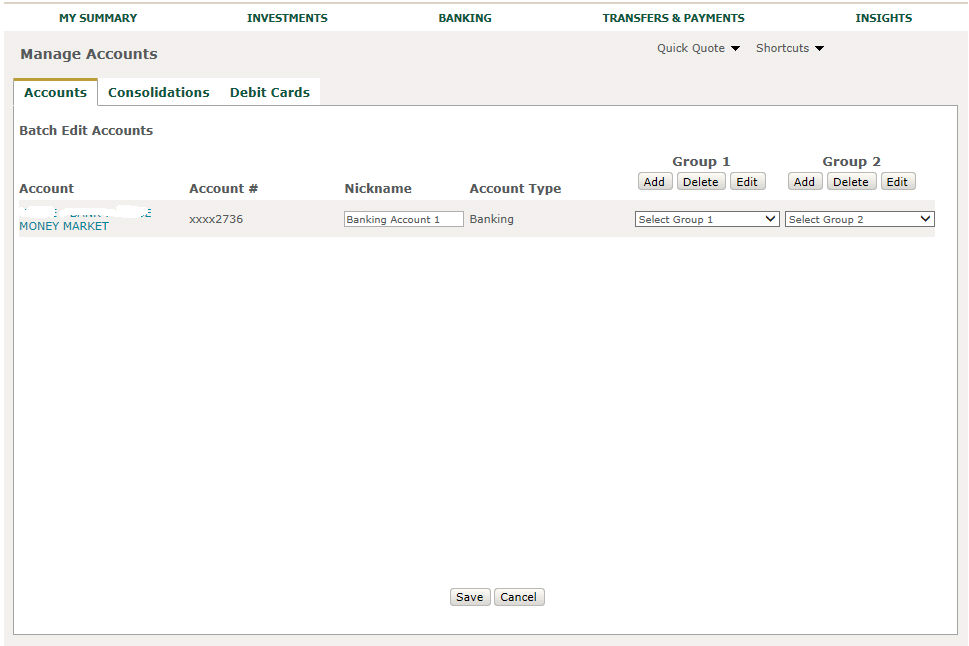Create Account Nickname
By default, your accounts will be displayed in the
format "Account Number - Account Name." You can change the default account format
display to "Account Name", "Account Number", or
"Account Name - Account Number" within the My Profile &
Preferences Page. However, you can also assign a
to an account. If you do assign a nickname to an account, the nickname
will be used throughout Private Passport, regardless of what is selected
within the 'Account Display Format' within the My Profile & Preferences
page.
Create Nickname for Account
From the home page, click
Settings -> Manage Accounts. All the accounts are displayed
in a list in the Accounts
tab.
Select the checkbox next to one or more
accounts that you want to edit, and click Batch
Edit. The Batch Edit Accounts page is displayed.
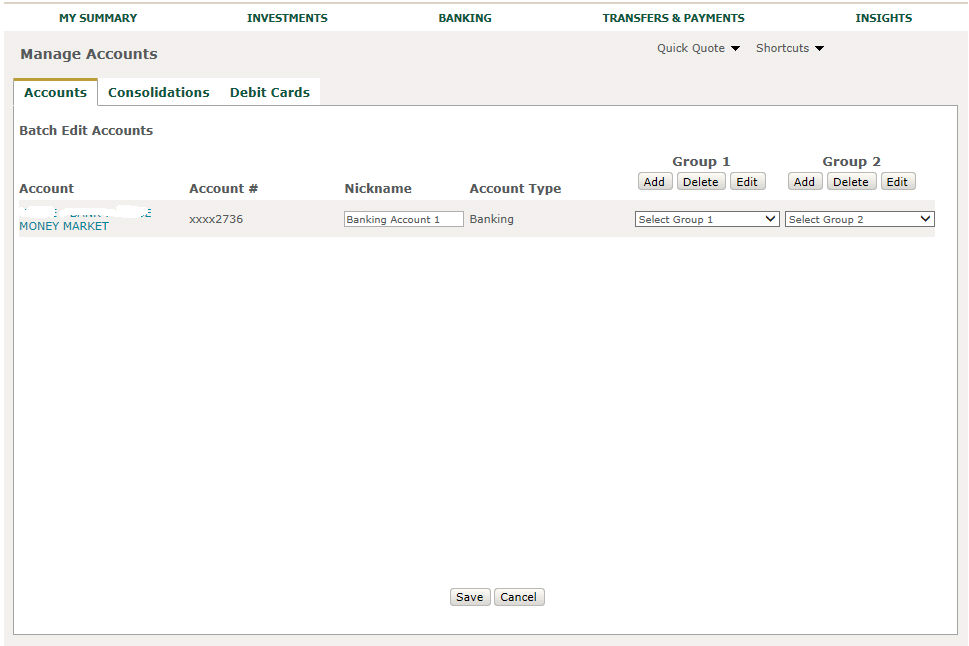
Enter the nickname for the account(s) in
the Nickname field.
Click Save.
Note: If
you decide that you no longer want to have your account displayed by nickname,
then follow the above steps, but instead of entering the nickname in Step
3, delete the text in the Nickname field. If there is no nickname
assigned, the account will display according to the selection made for
'Account Display Format' within the My Profile & Preferences page.
Related FAQs
How do I find more detail for
an account?
Where are account nicknames used?
Related Topics