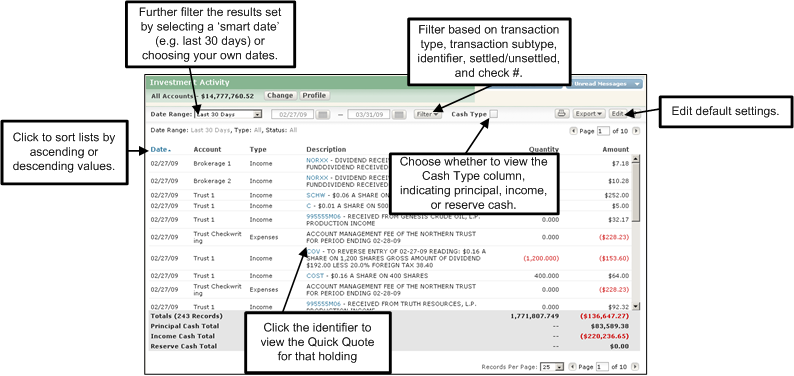
Investment Activity enables you to view transactions that have occurred within your Investment and/or Other Assets accounts. You have the ability to view all transactions, or narrow the results using filter criteria. The filters allow you to narrow results by transaction type (e.g., capital changes, disbursements, expenses, etc.), transaction subtype, identifier, status (settled vs. unsettled), and check number. In addition, you can use the date range functionality to view activities within a selected time period such as 'last 30 days', or within specific dates that you choose. An additional view is provided to easily select whether to display All Activity, Purchases and Sales, or Income Received.
Note: Investment activity is generally available through the previous business day. While you may select the current date in the date range, in most cases, transactions will not appear until the next business day.
Note: Historical unsettled transactions will only be shown when viewing a specific date.
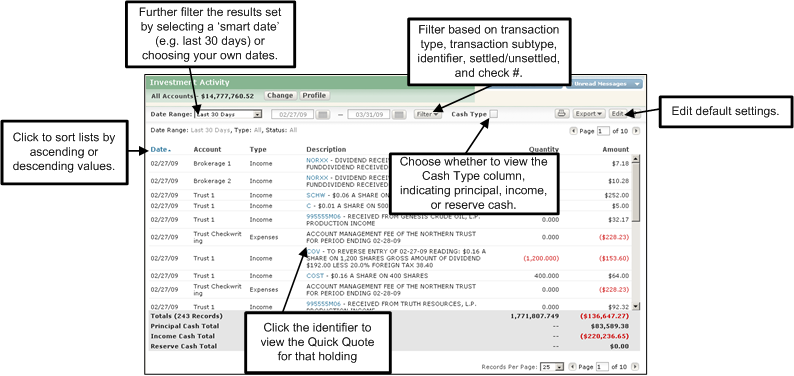
Investment activity shown is as of the trade date. For each activity, the standard columns displayed are Date, Account, Type (of transaction), Description, Quantity, and Amount. (The number of shares for Brokerage account activity for cash dividends paid is not reflected in the Description or Quantity columns. Also, for Trust accounts, the trade date is in the Description column.) You can also select whether to display the Cash Type column that indicates if the activity is principal, income, or reserved cash. Brokerage and Northern Funds accounts will default to Principal; Trust and Investment accounts may be Principal, Income, or Reserve.
An overall total is provided for Quantity and Amount. The Amount total is also broken down by principal total, income total, and reserve total.
Note: When a consolidation is selected in the Account/Consolidation Selector, the 'Account' column displays the investment or other assets account for which the activity occurred. When an account is selected in the Account/Consolidation Selector, the 'Account' column will not be displayed.
Note: For Trust accounts, Private Passport displays disbursements as negative values, whereas hard copy statements do not.
You can set the default values for the filter options, as well as choose which column to sort by default. See Choose Investment Activity Default Settings.
See how the assets within your account or consolidation are allocated. See View Holdings Overview.
You can also view detailed asset level information for your account or consolidation. See View Holdings Detail.
View high-level valuation information for your consolidations and/or accounts. See View Investments - At A Glance.
For a quick and easy way to see key realized and unrealized gain/loss activity, including tax lots, go to the Gain & Loss page. See View Gain & Loss.
You can navigate contextually to view Investment Activity for a specific investment or other assets account via the Action Menu in Net Worth Summary or Net Worth Details.