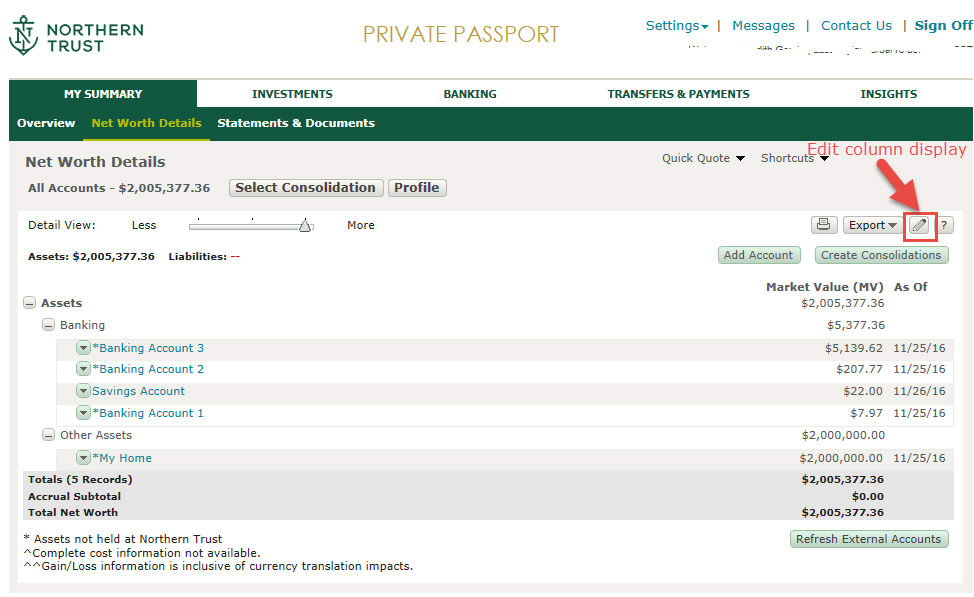 The columns to choose
from include:
The columns to choose
from include:The Net Worth Details page provides a more detailed view of the Net Worth Summary. Whereas Net Worth Summary displays Total Market Value and Total Market Value % Change, the Net Worth Details displays this information, as well as up to three additional columns.
Note: If you only have banking accounts enrolled in Private Passport, Market Value (MV) will be named Balance.
Note: Banking deposit account balances displayed within the Net Worth Summary are real time or best available balance (if real time is not available). All other account balances displayed are as of the close of business on the date listed in the 'As Of'' Field for each account.
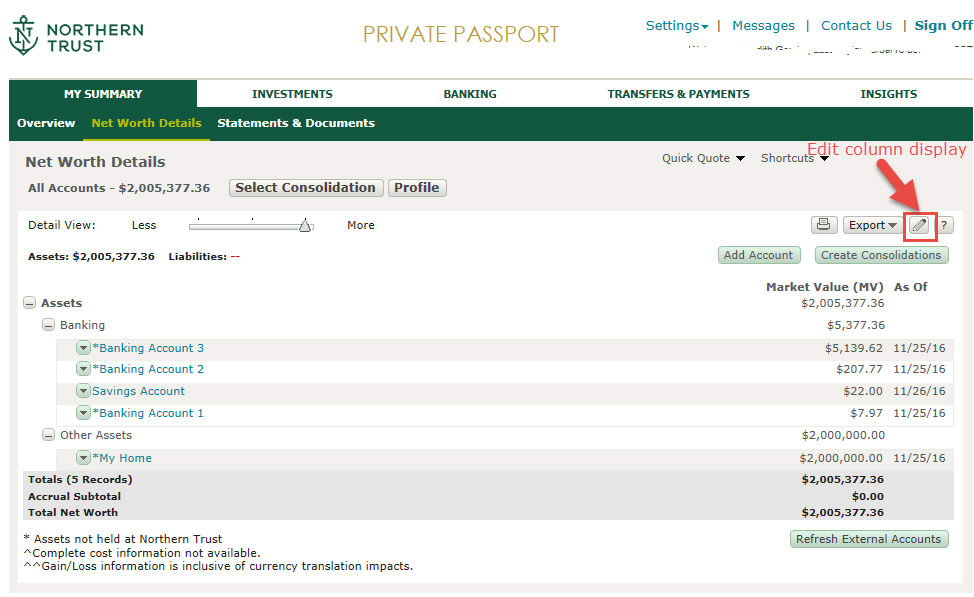 The columns to choose
from include:
The columns to choose
from include:
% of Cash - The total percentage of cash contained within the account.
Account Number - The account number associated with the specified account.
Accrual - The amount that has accumulated, for items such as payment of taxes or interest, from the previous month’s end to the current 'as of' date.
As Of - The date for which the listed value represents.
Cash Balance - The total amount of cash contained within the account.
Estimated Annual Income - Income the account will earn based off the income earned so far
MV % Change - The percent change in market value from the previous month’s end to the current 'as of' date.
Market Value Change - The change in market value from the previous month’s end to the current 'as of' date.
Market Value YTD % Change - The previous business day market value less the previous year end's market value, divided by the previous year end's market value.
Market Value YTD Change - The previous business day market value less the previous year's market value.
Previous Month End Market Value - The market value as of the last business day of the prior month.
Previous Month End Total MV - The previous month end's market value, including accruals.
Previous Year End MV - The previous year end's market value, not including accruals.
Previous Year End Total MV - The previous year end's market value, including accruals.
Prev. Total MV-The previous business day's market value.
Prev. Total MV % Change-The previous business day value less the business day of the day before previous business day's market value, divided by the previous business day's market value.
Tax Cost - The total value of the original purchase prices of an asset. It is used in determining capital gains for that asset.
Total Market Value -The sum of the market value plus accruals.
Total Market Value % Change -The percent change in total market value from the previous month's end to the current 'as of' date.
Unrealized G/L - The gain or loss of an asset (that has not been sold) from the time it was bought until the current 'as of' date.
Note: The views are shared between the Net Worth Details and Net Worth Summary. They are both categorized by Assets, Liabilities, and Non-Financial Accounts by default. Further, any changes to the view within the Net Worth Summary will be applied to the Net Worth Details, and vice versa.
An important distinction to make between the Net Worth Details and Net Worth Summary is that the Net Worth Summary market value is inclusive of accruals, whereas the Net Worth Details shows market value and accruals broken out separately. At the bottom of the Net Worth Details screen, there are three totals rows: Totals, Accruals Subtotal, and Total Net Worth (which equals Totals plus Accruals Subtotal). The Net Worth Summary only displays the Total Net Worth.
The Net Worth Details page also has an ' Action Menu' to view and/or manage account specific information.
Click on My Passport --> Net Worth Details.
Use the Detail
View Slider Bar ![]() or the Expand/Collapse icons
or the Expand/Collapse icons ![]() to view more or less information.
to view more or less information.
Click the Action
Menu arrow at the right side of the account row.
![]()
Select one of the active hyperlinks. A new page, in context of the selected account, is displayed.
How do I select which account/consolidation I want to view?
Can I add accounts held at other institutions?
Within the Net Worth Details view, you can select whether you want to see the most detail or least detail by default, choose which columns to display, and select whether to view your accounts by Account Type and/or attributes. See Edit NWS and NWD Default Settings and Customize Columns in Net Worth Details.
You can add Non-Northern Trust accounts to your portfolio so they can be viewed in the Net Worth Summary. See Add Aggregated Account From Other Institution.
You can manually add assets to your portfolio as well, such as art, jewelry or real estate. See Aggregate Account Manually for an Asset.
You can create your own consolidations made up of one or more accounts. See Create Consolidation.
The information in Net Worth Details can be printed in PDF format. See Print Portlet.
The information in Net Worth Details can be exported to Excel, PDF, or CSV. See Export Portlet.