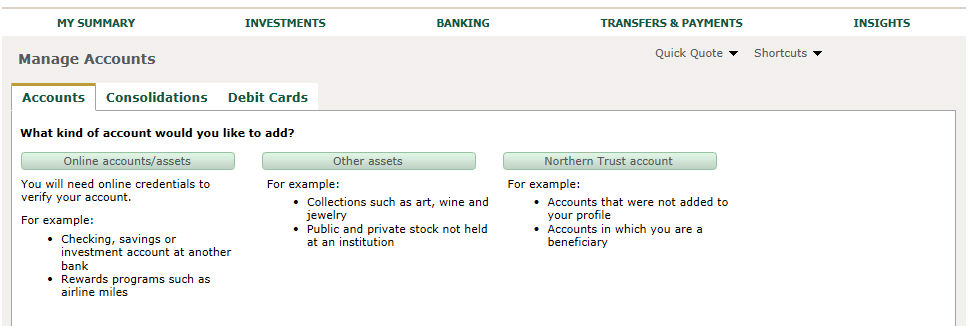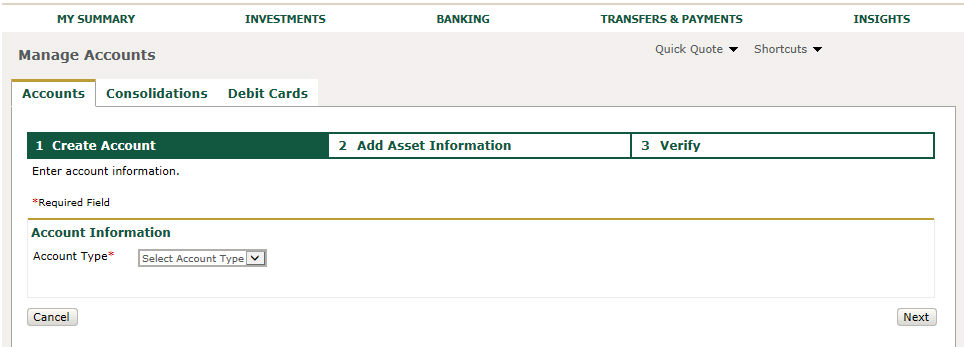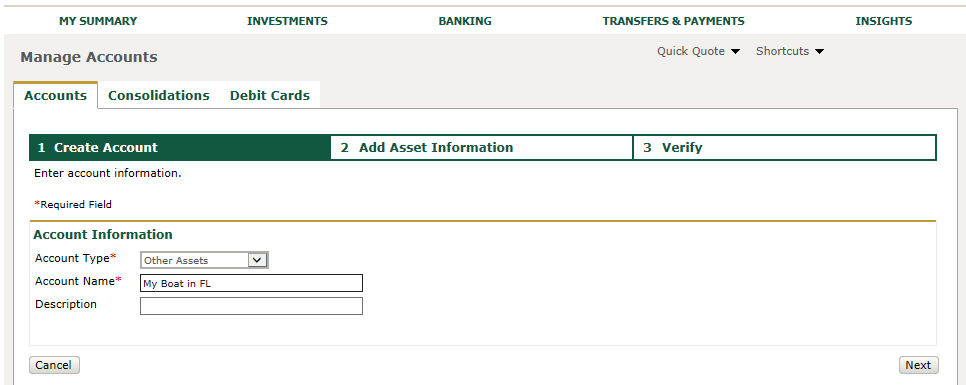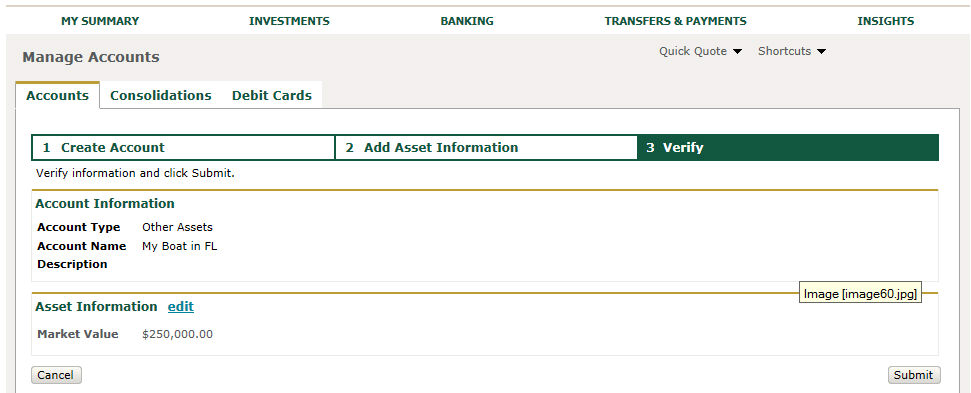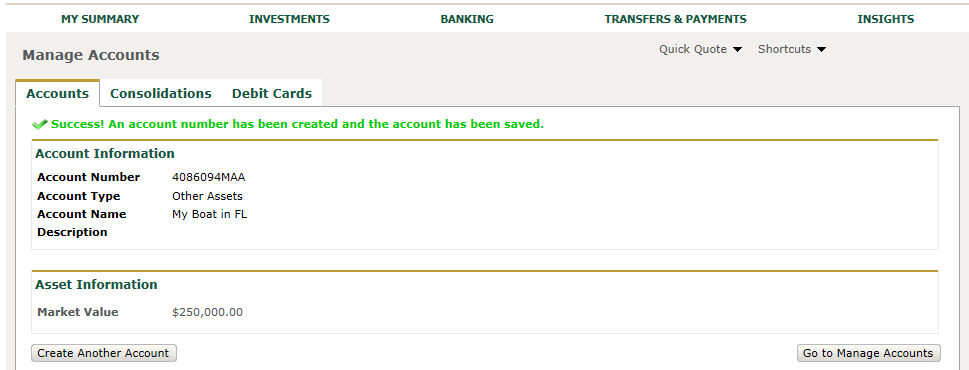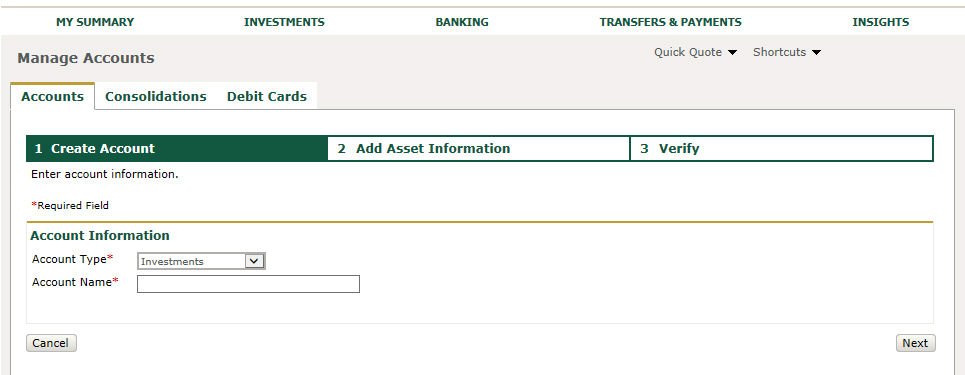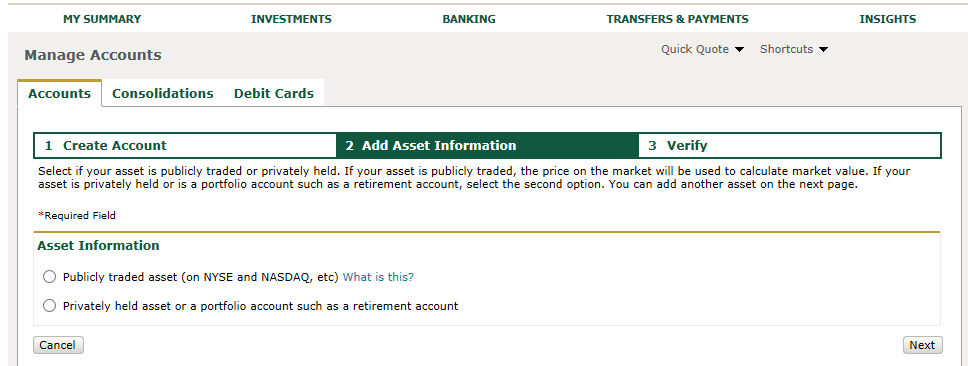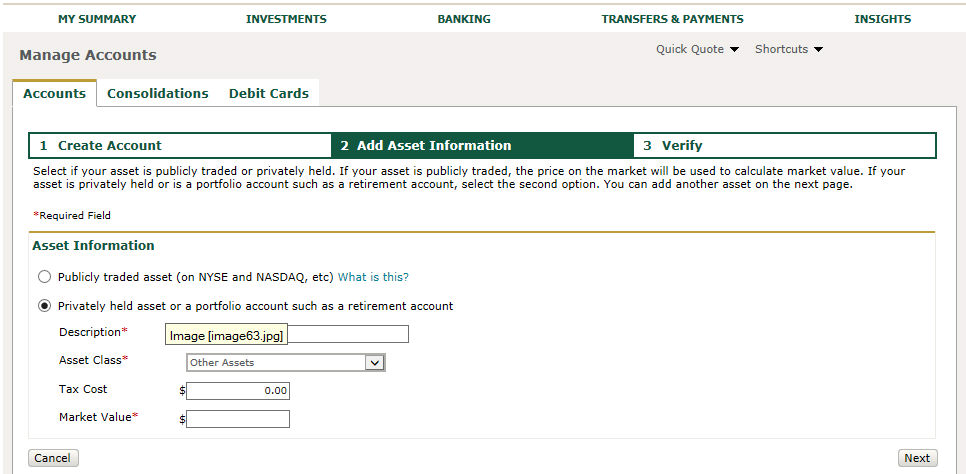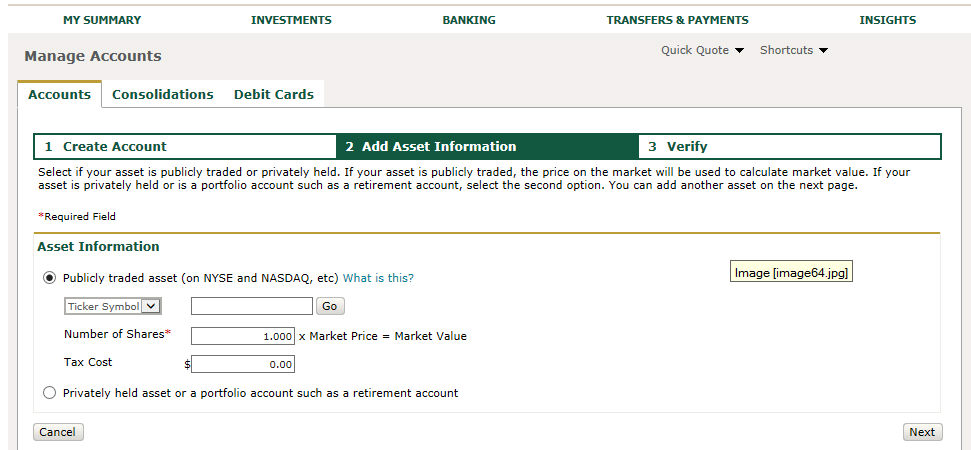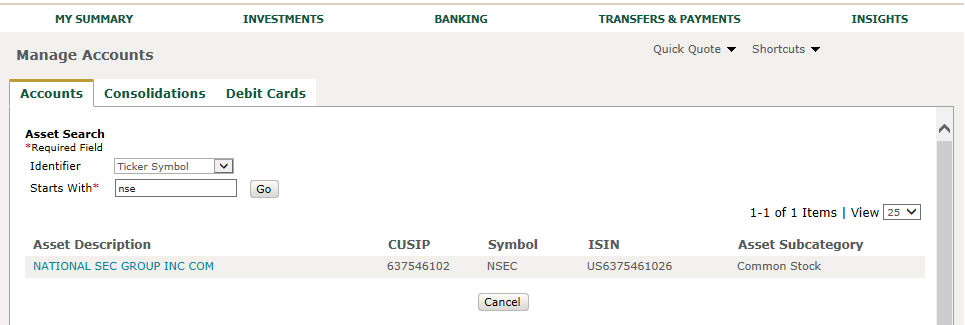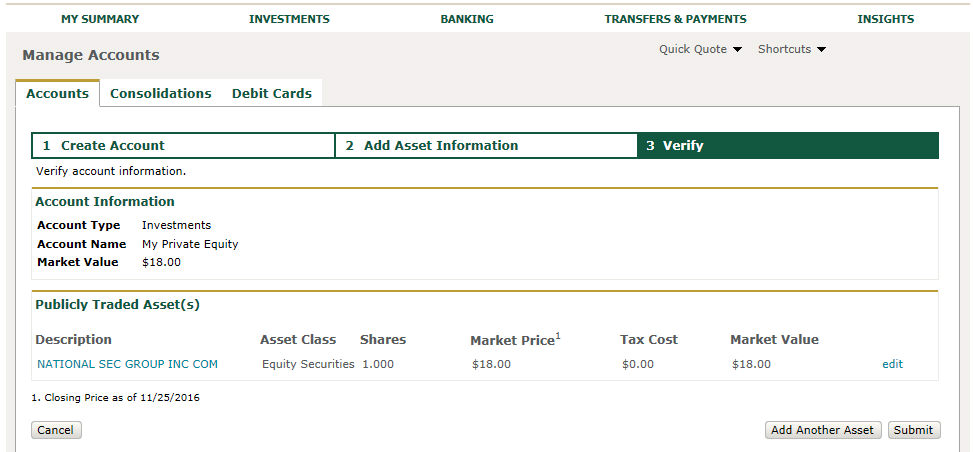Aggregate (Add) Account Manually for an Asset
In addition to adding accounts from other institutions
/ service providers, Private Passport enables you to add personal and
not available online. For example, you can manually add real estate,
homes, boats, art, jewelry, etc. to your Private Passport portfolio.
Note: Non-Northern
Trust assets and liabilities are displayed with an asterisk (*) in Private
Passport.
Manually Add Account for Personal Asset
From My
Summary--> Overview, My
Summary--> Net Worth Details, Settings-->Manage
Accounts or Shortcuts,
click the Add Account button.
Three options are available: Online accounts/assets,
Other Assets, Northern Trust account.
Click Other
Assets to create a manually aggregated account.
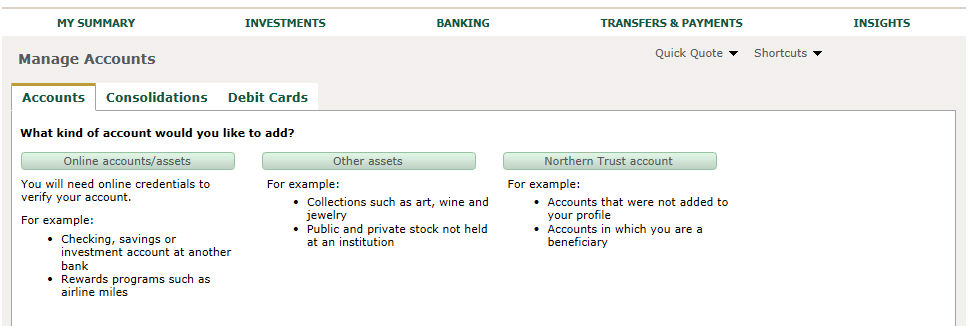
Select the Account
Type.
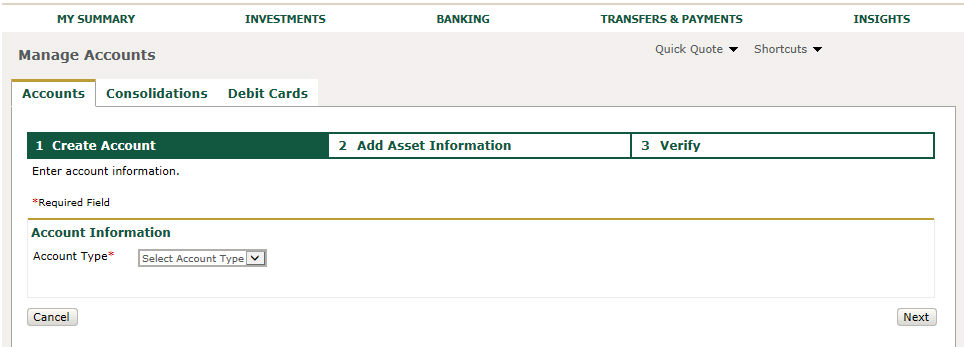
Note: There
is a difference between selecting an Account Type of Investments and an
Account Type of Banking, Loans, Other Assets or Other Liabilities. Account
Type of Investments will requires Number of Shares or Market Value and
allows multiple assets per account. Account Type of Banking, Loans,
Other Assets and Other Liabilities requires only Market Value with only
1 asset per account.
Steps
if Account Type of Banking, Loans, Other
Assets or Other Liabilities is selected:
1. Enter in Account Name (required) and Description
(optional). Click Next.
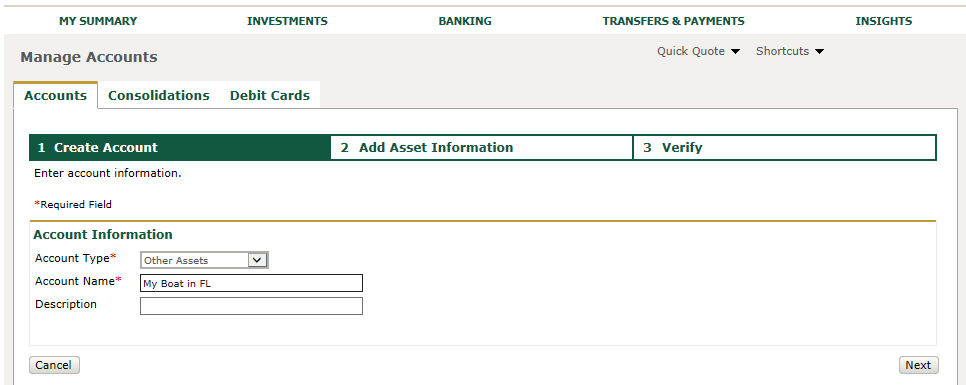
2. Enter Market
Value on Step 2 and click Next.

3. Verify
your information on Step 3. (You can edit the market value by clicking
the edit link on the Asset Information header.) Then click Submit.
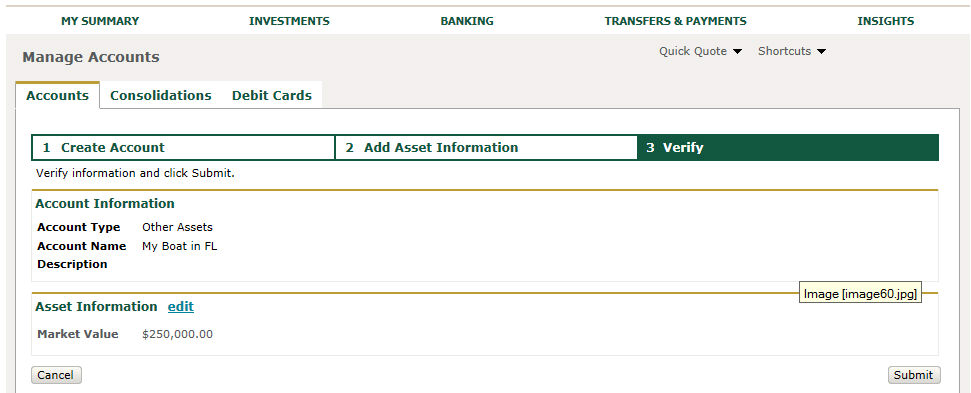
4. The confirmation will display your account
number and allow you to create another account or go to Manage Accounts.
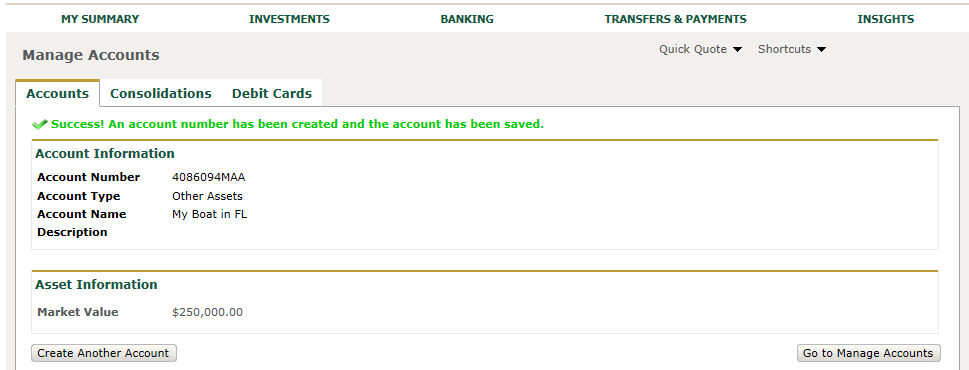
Steps
if Account Type of Investments
is selected:
1. Enter in Account Name (required). Click
Next
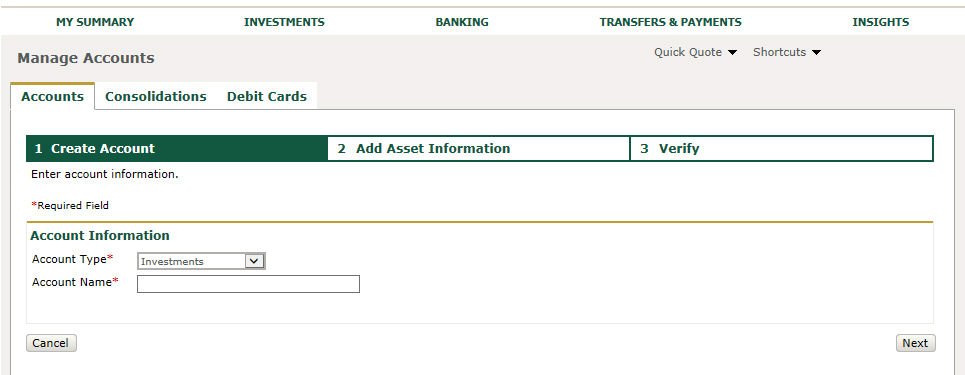
2. Select if your asset is publicly traded or privately
held.
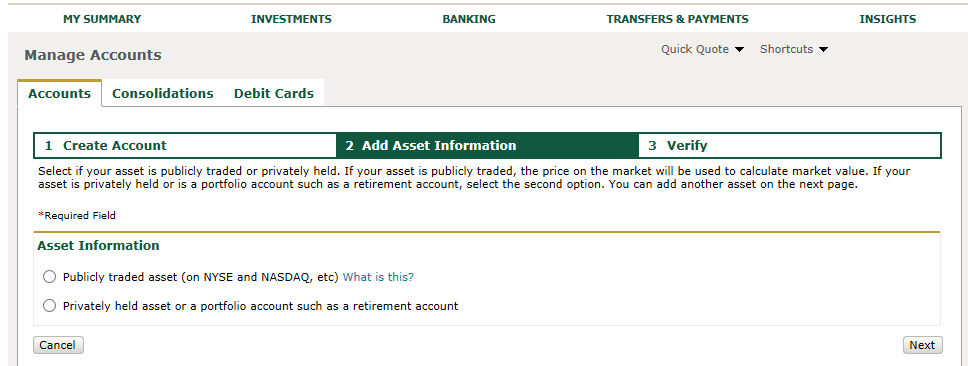
If your asset is privately held, which means the
individual asset is not traded publicly, such as an individual retirement
account or mutual fund, enter Description (required), Asset Class, Tax
Cost (optional) and Market Value (required).
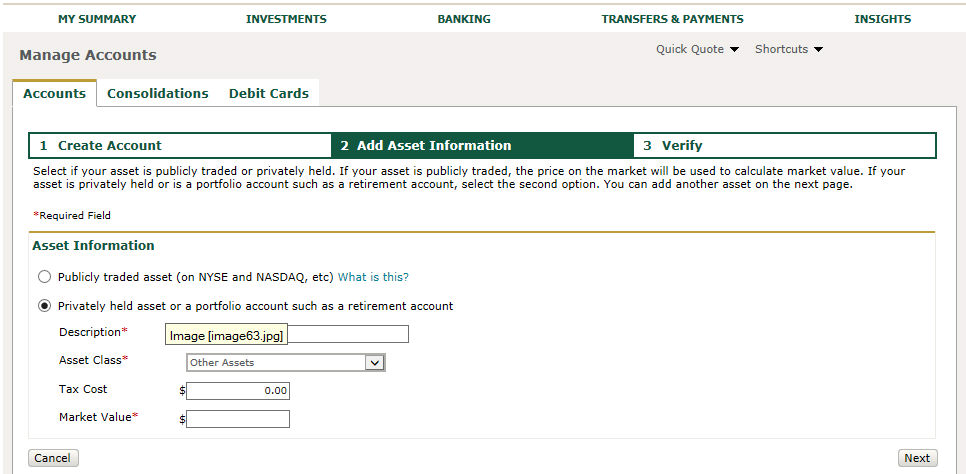
If your asset is publicly traded, which means the
asset is traded on NYSE or NASDAQ, enter the Ticker Symbol, ISIN, CUSIP
or Description. Select Go.
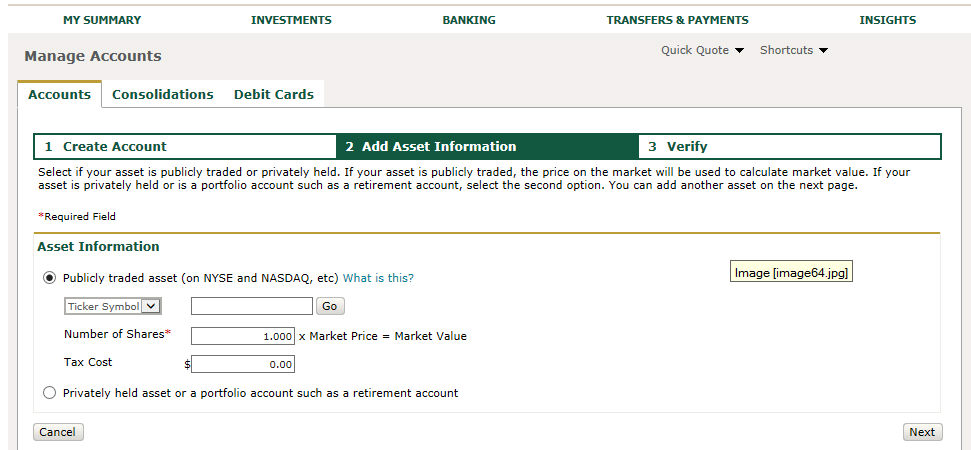
If an asset is searched, the asset results page
displays. Click the Asset Description
link of the asset to make a selection.
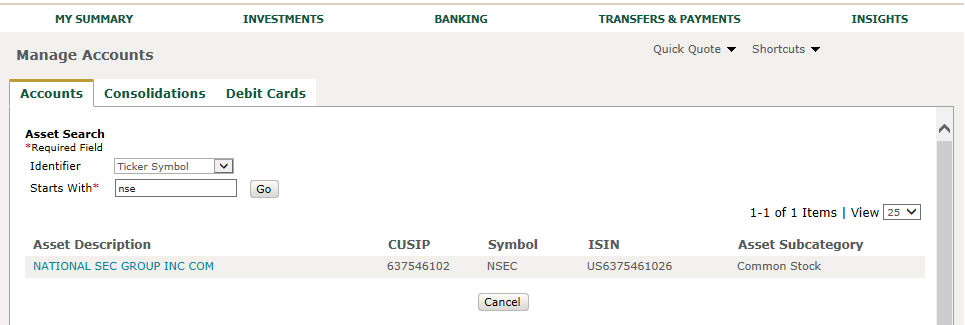
Description is defaulted to the Asset Name but can
be changed. Enter in Number of Shares (required) and Tax Cost (optional).
Market Value is calculated by Market Price*Number of Shares. Market
Value will reflect daily changes in Market Price.
3. Verify
your information. You can add multiple assets to one account by
selecting 'Add Another Asset'
button. The screen shot below displays 3 assets. Click Submit when you are done.
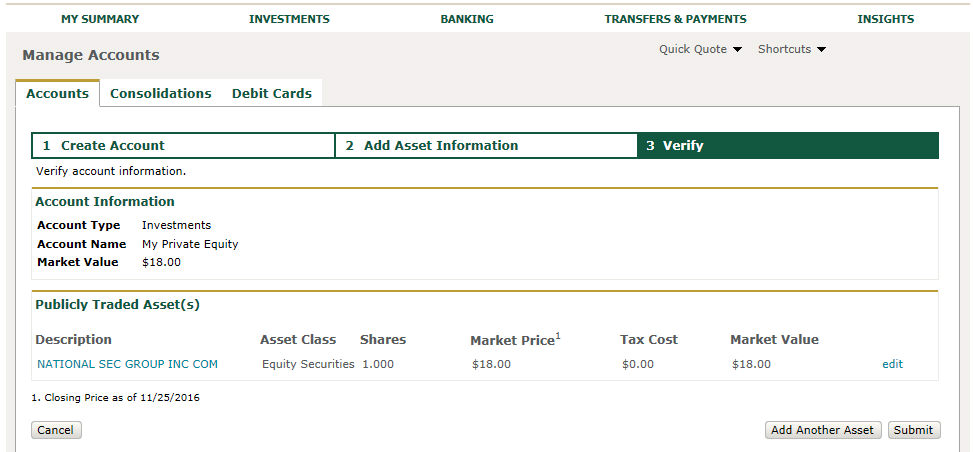
4. The confirmation will display your account
number and allow you to create another account or go to Manage Accounts.

Related FAQs
How does aggregation work?
What is the difference between
aggregated online accounts and other accounts?
Where can I view information
for my aggregated accounts?
Can I create nicknames for aggregated
accounts?
How
do I change market value?
Related Topics
Your manually aggregated assets and liabilities
can be viewed on Net Worth
Summary and Net Worth
Details, as well as in the Account/Consolidation
Selector.
You can also add assets and liabilities
from other institutions / service providers that are available online.
See Aggregate
(Add) Account From Other Institution.
Portfolio accounts can have more than one
asset. The value of each asset can be then assessed individually.
To learn how to create and view assets for your portfolio accounts,
see Create and View Assets for Portfolio Accounts. Then, to
value your assets, see Value Assets.
Once you have created an account manually,
you can post transactions to this account. To learn how to post
transactions to your account, see Post Transactions.