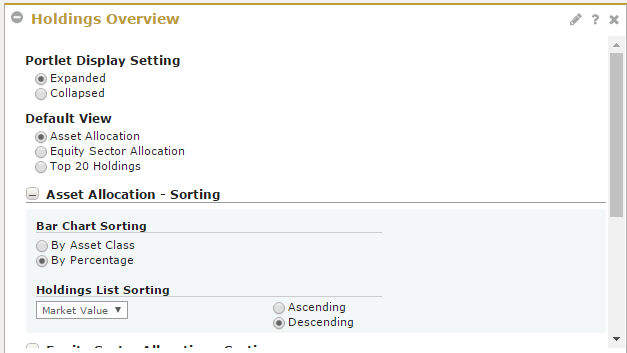
You have the ability to customize Holdings Overview by selecting which tab to display by default, as well as how you want the columns and charts sorted.
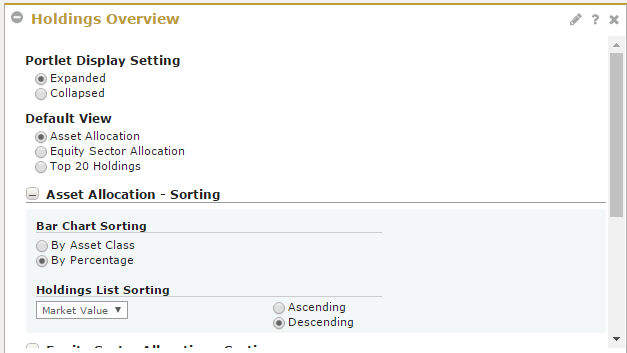
Note: After you have made all your selections, remember to click the Save Changes button in the lower left corner for your selections to be saved. You will then return to the normal view of the page you are on and will see your changes reflected.
Click the Edit button on the Holdings Overview portlet.
Under 'Default View' select the radio button for the tab you want to display by default each time you visit Holdings Overview.
Click the "+" button to expand 'Asset Allocation - Sorting.' A menu will expand.
Under 'Bar Chart Sorting', select the radio button for how you want to sort the bar chart.
Under 'Holdings List Sorting', select the column value in the drop-down field that you want to be sorted by default. Then select the radio button for whether to sort the column in ascending or descending order.
Repeat steps 3-5 for 'Equities Sector Allocation - Sorting' and 'Top 20 Holdings - Sorting.'
Click Save Changes.
You can also set default preferences and settings in Holdings (detail). See Create Holdings Detail Custom Views for Holdings.